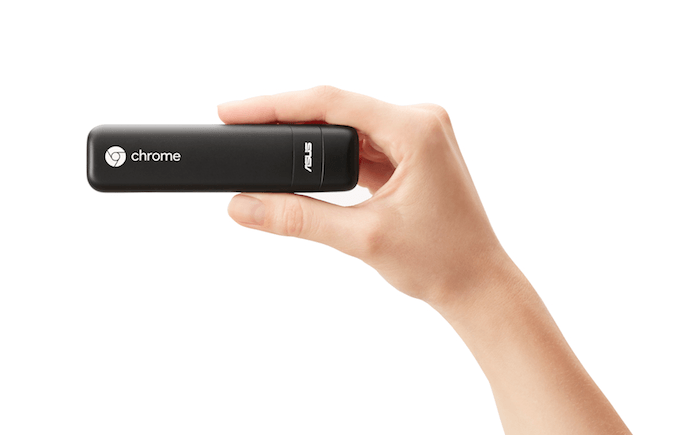
Deeper Technical Dive Into Chromebits For Digital Signage
February 29, 2016 by guest author, Gord Phillips
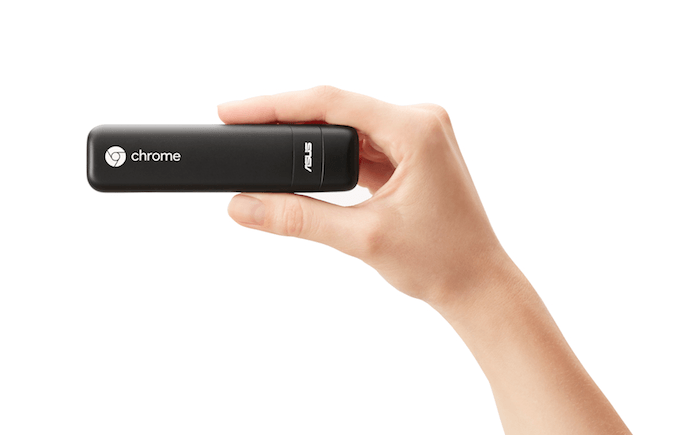
I was just about ready to deploy a Chromebit “in the wild” when I read ‘My Chromebit Digital Signage Experience on this blog. Dave went through the ins and outs of an above-average consumer getting digital signage running on a single Chromebit and the trials involved. His conclusion:
My executive summary: the Chromebit is a solid little stick and Google’s device management has a reasonably rich set of features, but is crazily difficult to get running.
It’s a good summary, and I mostly agree. But I certainly have more to add.
Chromebit Primer
The Chromebit is the $85 USD computer-on-a-stick running ChromeOS. It’s about the size of a candy bar – specifically, a Mars bar, if Mars bars were 75 grams. And since it’s a ChromeOS device, there is a full back-end to manage it remotely, originally priced at $149 USD for a lifetime license. That price was a little hard to swallow, so I’m happy there’s now a $24 USD a year version for devices running a ‘Single App Kiosk’ – so digital signage.
Dave has this covered, go take a read.
Early Testing
After we picked up the Chromebit, it was easy to do some local testing on it with Clickspace TV. CSTV was once a Flash / Adobe AIR application, but since we’ve killed off Flash, it’s running solely as a Chrome Extension – perfect for Chrome OS.
Using the Chromebit like any ChromeOS computer, we created an account, installed the extension, and opened it up. After a few minutes of furious first-time-run downloading and initializing, all the files were written to the hard drive and it was running smoothly. Almost.
Chromebit Caveats
If you can’t tell from the specs, The Chromebit has a decent amount of power and storage for the price, but it’s still limited. 16GB of hard drive space is made even smaller when ChromeOS is on that drive twice (for redundancy for safe updates), leaving around 11GB for your files and cache. Luckily, our previous hardware (the Asus Chromebox, running Ubuntu) had a similar limit, so we’ve been reducing file sizes for some time now.
The processor is decent too, playing videos on top of videos with no issues. But I had to remove one feature I was using occasionally (ironically, to save storage space); hue shifting videos. Chrome has a wide array of invisible flags to disable features on certain chip-sets / kernels. Not being able to use CSS mix-blend-mode on videos on a Chromebit (as least for now) was one of the things I had to program around.
One last concern – there’s only one USB port. If the WiFi changes, to update the WiFi network onsite requires either bluetooth equipment, a keyboard / mouse USB combo, a powered USB hub, or a power-user comfortable with the keyboard and no mouse. None are ideal.
Purchasing the Remote Management License
Clickspace TV has been using Ubuntu for some time now because of the safety checks we could install – backup scripts, auto-update scripts, remote access programs, etc. With the Chrome Device Management, I hoped to replace all of my custom code and peripheral support programs with a Google supplied platform.
I’m not sure why, but there is only one vendor through which you can buy a Chrome Device Management license, and it’s not Google. They’ve offloaded it to a company I’d never heard of: Promevo. I purchased the Canadian license here (the US/ UK one is here).
You have to provide a web domain you own to put the item in your basket. If you have Google Apps on your domain, use that domain – it’s much easier later on. I had no problem with this step, but I know it can be a pain in the ass, as it was for Dave.
Promevo sales promptly emailed me after my purchase with the offer of support and a phone number to call if I had any technical questions, which is fairly generous considering I spent about $36 CAD, and almost all of that will go to Google.
But I also received an email telling me to expect my license to arrive in 2 to 5 business days. Truly bizarre behaviour for any software license, especially considering it’s Google. Promevo agreed with me, and both of us hope it will be made instantaneous soon.
Setting Up the Admin Console
To my surprise, I came in the following morning to find an email from Google welcoming me to their program. They sent me a link to this guide, which was a pretty thorough setup. This whole process took about 30 minutes, but it wasn’t difficult, just time consuming.
Most of the settings were just selecting defaults – what WiFi network to connect to, allowing ethernet connections, disabling ‘guest mode’, all very well explained. I also provided e-mails for status updates, scheduled a daily reboot, and set up our Chrome extension to auto-launch on boot. I was also delighted to see that I could lock down the box to a numbered build of Chrome – say, Chrome 47 – and disable further updates, which put my mind at ease about keeping my code up to date.
Next step was wiping the Chromebit, which I understand can be an ordeal for some users. My 7-minute, never-fail version:
- Reboot with a paper clip jammed in the tiny hole
- Follow the instructions on the screen to enter developer mode
- Wait 5 minutes
- When it reboots, it will warn you that you’re in developer mode
- Press the spacebar, then enter, to take it out of developer mode and essentially restore it to factory defaults
After that, I was ready to ‘enroll the device’. It was as easy as setting the WiFi network, pressing ctrl+alt+e, and signing in. My Kiosk app started right up.
Diving Further In
As I started wandering around the admin site for more powerful options though, the experience started to fall apart. After setting all of my defaults, I couldn’t find a way to override them for an in-house testing box that I wanted on a beta channel. I’m not sure if I’m looking in the wrong corners, or because my license is fairly limited, or because I only have one Chrome device registered, but moving my in-house Chromebit to a debug version of the app and the dev version of Chrome seemed like it could only be done system wide.
Also disappointing, the Chrome Kiosk license was viewable under billing, but there was no way (currently) to administer it – no auto-renewal, no purchasing of additional licenses. Looks like I’m stuck with Promevo for that, at least for now.
Lots of good finds too though. Rebooting a device or taking a screenshot was one-click. One view told me what was online and what wasn’t. I could see when each device last synced up, so I knew my changes had made it’s way over. You can leave notes and tags attached to each device, making it easier to both find what you’re looking for, and know which device is which at a glance.
I don’t quite agree with the statement that it’s “crazily difficult to get running.” But I did find it time-consuming and somewhat irritating at times. The real test is going to be how difficult it’ll be to keep running.
Trying It Out Live
I’m sure I’ll have more mature thoughts on this later, because I’m pushing forward with both the Chromebit and the Google Kiosk Management program (or whatever it’s called). At the moment, I’m optimistic. The platform has everything I need, and though it can be a little clumsy and obtuse, the price, the power and the many options more than make up for it.
And ultimately, it’s much more cost-effective and time-effective than maintaining the way I’m doing things now. That’s a win.
THIS POST ALSO APPEARED ON TONY’S BLOG …

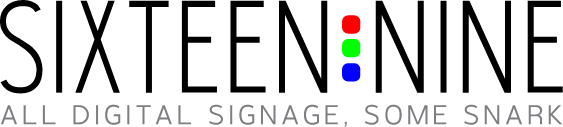


Leave a comment